Checking Your Billing History
If you want to check your recent charges or download the Invoices, you can do this in the Billing History section on the Membership page of your account.
INSTRUCTIONS:
- Click on the Settings wheel and go to the Membership page
- Scroll down the page and click View Billing History
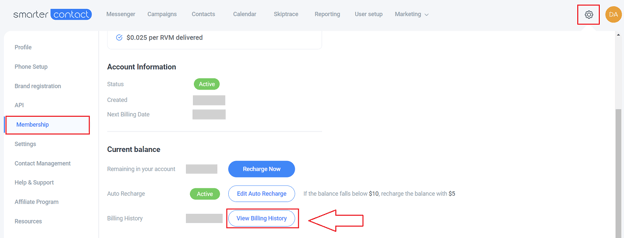
3. In the Billing History pop-up, you can see the following data: Date of charge; Payment method; Description; Status (Succeed/Failed); Amount charged; link to open the Invoice. Filter the charges by the payment method (card, balance, show all) and date range.
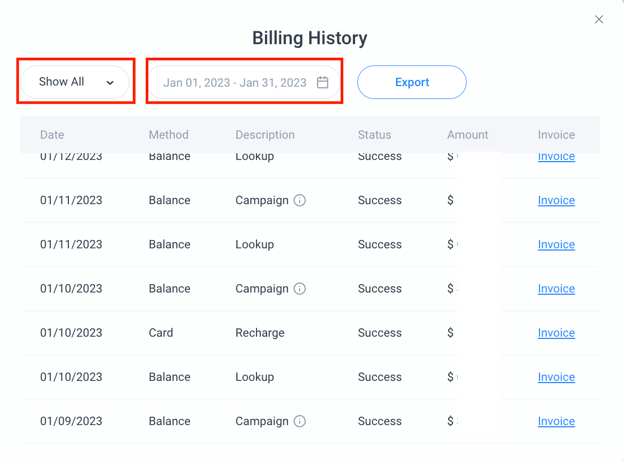
4. When you click on Invoice, the new tab with the relevant invoice will open for Balance transactions, and the system will trigger an automatic download of a PDF invoice for transactions from Card.
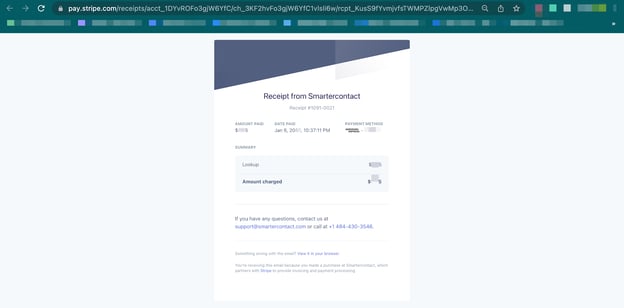
NOTE:
1. Lookup description in Billing History identifies the list verification, and it is free of charge for all plans.
2. If you see the Description Payment for Invoice, please contact the support team in chat to clarify the details.
3. Hover over the Info icon next to the Campaign in the Billing History to see the name of the campaign.