Exporting Contacts from Messenger
If you need to manage your contacts outside Smarter Contact, you can export your leads from the 'Messenger' tab using the 'Export' button.
You can export your leads:
- by campaign
- by group
- by label
Currently, you cannot multi-select the filters and can only export one option at a time.
To export contacts, please follow the steps below:
- Go to the Messenger screen
- Click on the Export button
- Select the option you'd like to export (by campaign/ by group/ by label)
- Select the desired Campaign/ Group/ Label
- Move the cursor of your mouse over the little arrow to the right and select:
5a. File - This will trigger an automatic download of the CSV file with all of the leads in the selected campaign/ group/ label
5b. REISift* - This will send all the leads' labels and statuses to your integrated REISift account.
5c. CRM* - This will send all contacts of the selected campaign/ group/ label to your integrated CRM (through Zapier). Note that you will see the actual name of your set integration instead of the 'CRM' here.
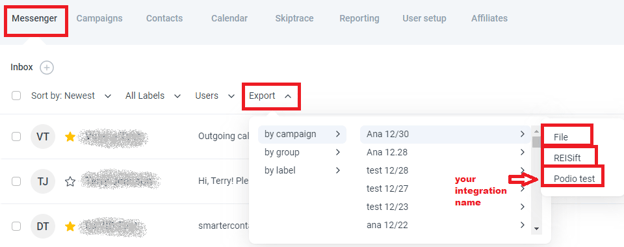
*Please note that the Export to REISift and Export to CRM options are only available with the Ninja and Top G Plans and require a set integration.