Working with labels
Labels are used to categorize your contacts/conversations and create more visibility within your account. There are multiple ways in which you can set up labels.
Once you have set up your labels, you can start applying them to your contacts.
- Adding labels manually from the Contacts page:
- Go to the Contacts page
- Select the contact you want to label
- Scroll to the Labels field in the Info tab of the contact
- Select relevant labels from the dropdown
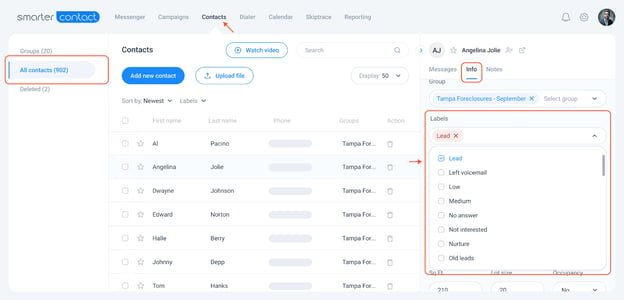
- Adding labels manually from the Messenger page:
- Go to the Messenger page
- Select the conversation
- Scroll to the Labels field in the Info tab of the contact
- Select relevant labels from the dropdown
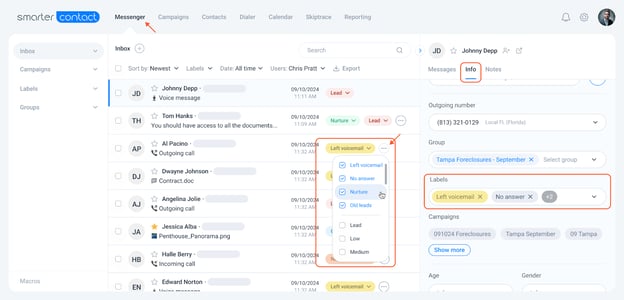
- Adding labels from the campaign:
- Go to the Campaigns page
- Create a new campaign
- Enable Rules for the message
- Under “Add a label to this contact” choose the label that should be added to the contacts that fall under the rule. You can also create or edit the labels here.
- The label will be automatically added once the rule is applied.
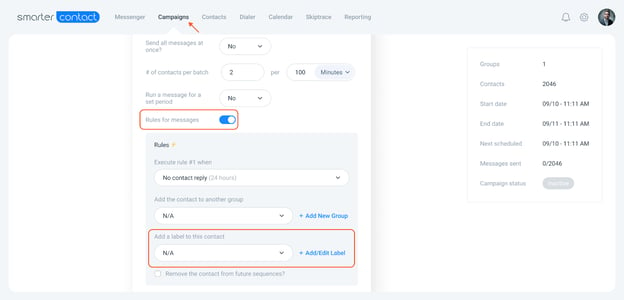
- You can also add a default label automatically to all incoming conversations.
Once the labels are created, you can filter by labels on Messenger and Contacts page to get a filtered view.
- On the Messenger page select the relevant labels from the left or top panel
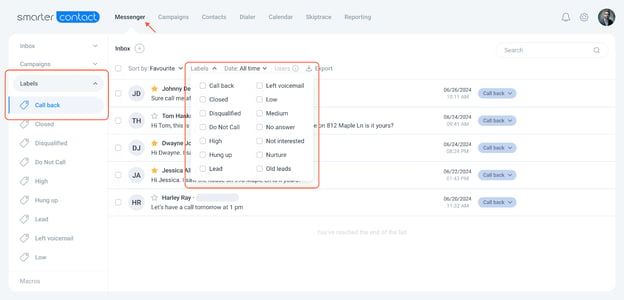
- On the Contacts page click on All Labels and select the relevant ones
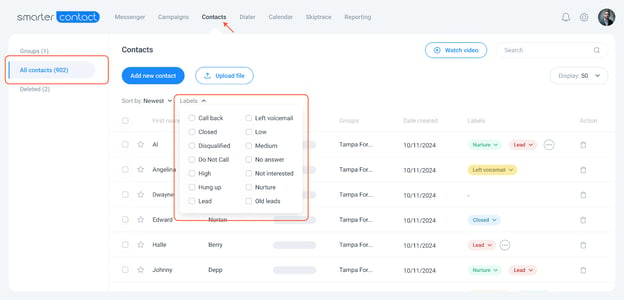
We hope this article helps you understand how you can work with labels. If you have more questions please reach out to us at support@smartercontact.com.