Adding a Phone Number to DNC List
You can add your contacts to the DNC list one by one and in bulk.
- To add a single contact to the DNC list, select the conversation with this lead on the 'Messenger' page and click on the little person icon to the right of the lead's name -> Confirm
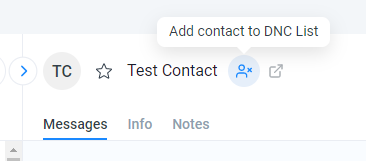
- You can also add all contacts of a specific label to the DNC list in bulk by going to Messenger -> Export -> by label -> select the desired label -> Add to DNC -> Confirm
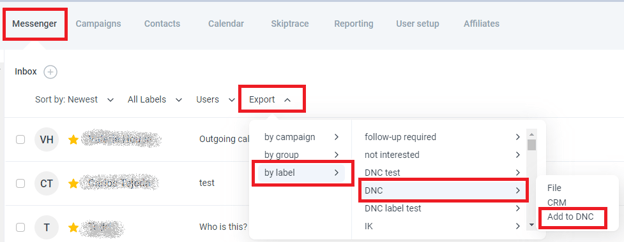
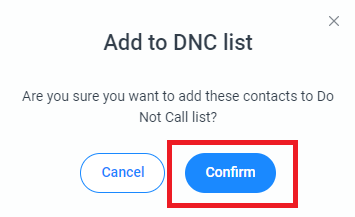
You will get the confirmation message below, and all conversations with this label will be removed from your 'All' tab and added to the DNC list.
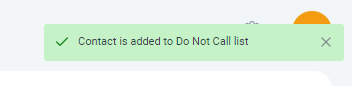
You can also upload your own DNC list with a CSV file. The file with the DNC numbers should be saved in CSV (Comma Delimited) format, and the phone numbers should be all in the first column of the sheet (column A).
To upload a list, go to Settings -> Contact Management -> View/Upload next to the Do Not Call.
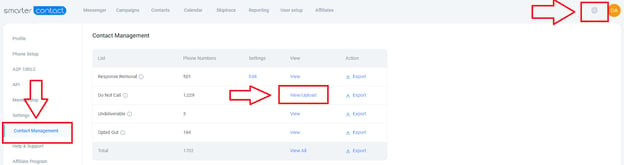
In the pop-up screen, select 'Upload List' and select the CSV file from your device.

If you'd like to remove any of your numbers from the DNC list, check this article for a step-by-step guide.